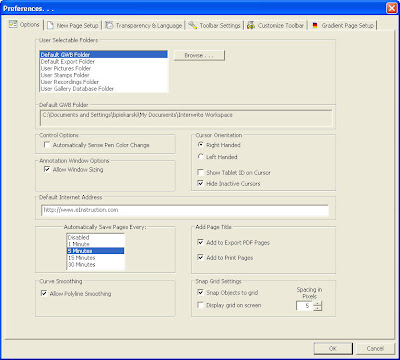Podcasting is one of those things I feel is underutilized in the classroom. It is a fun and effective way for students and teachers to produce creative projects or broadcast information. There are so many reasons teachers can use it with their students or as part of their instruction. I created a “Podcasting Using Audacity” course in Moodle that teachers take. Teachers from many different grade levels and subjects have taken the class and continue to do so. I enjoy reading their posts in the forums. Here are some of their comments about using Audacity in their class. I hope to see it used even more in the classroom.
Audacity is free and an awesome digital audio editing tool.
“There are so many great ways podcasts could be used. I worry about the availability of headsets, but I'm sure there is a way around that. Student projects could be greatly improved. Students could narrate their power point presentations. It would be particularly good for students who are shy in front of the class. I once had a student dissolve into tears as she attempted a recitation from Macbeth. I wish I had had access to this when she was here.”“I also think students could use this to liven up presentations of their own writing or recitations from literature. It could lead to a really interesting discussion of tone. Using their musical selection to help set up the discussion.”
“Thanks for opening this door!”
“I could post a podcast on my website to explain assignments or give a broad overview of a unit or even the course.”
“I think it could be useful for students to use for projects. Particularly when we do plays, students could create their own podcasts of scenes from plays.”
“It would also be useful when I am absent. I could create a podcast for the substitute to play which would give me more control when I am out of the classroom.”
“I could put podcasts explaining typical homework issues or short lessons. Students could then access my voice, using the teaching methods and vocabulary that they are used to, at home if they have questions about concepts.”
“I could also have students create podcasts that explain concepts. We could use this as a review before the EOC--divide them into groups and have them become experts on one particular standard/goal. That way, each review would be posted on the webpage and students could access information on each when working practice problems and studying for exams.”
“Because creating a podcast requires practice and several takes I think it's also a way to expose students to public speaking without the fear of a live audience. As they become comfortable with podcasts they can build the confidence needed to speak in front a group.”
“I think podcasting is an excellent way for students to demonstrate knowledge of a topic.”
“I can see using Audacity several ways. From an instructional standpoint I could create podcasts or with instructions for self-paced lessons or post podcasts on my website for students to use when working on assignments or projects at home.”
“From a learning standpoint, I could have my students use audacity to create their own podcasts to use for peer teaching or as an addition to class blogs. Currently I'm having my students create short videos and they could use Audacity to create a track for voice-overs as part of their projects.”
“In high school math, I can use audacity to have explanations on my website. I can also have students work in pairs to do mini-radio broadcasts explaining how to solve different kinds of problems. The idea of leaving directions for a substitute is a great one, too.”
“In parent communication, I like using audacity to create messages for parents and to have engaging audio (in comparison to the Alert Now messages) on various topics.”
“This training has taught me a lot and has given me different ways to communicate with my students.”
“I can't wait to use Audacity with my class.”
“I think that students will be more engaged and will work harder to produce quality work knowing that anyone can listen to their voice.”
“I think it would be great to have explanations of how to solve different problems. I also think that students could create explanations in a student tutorial space.”
“I also saw the Donors Choose idea of getting headsets for my class. Great Ideas!!!”
“I would use audacity to help me explain lessons that I teach repeatedly. It would save my voice. Students would also be more receptive to hearing my directions with music. This would be a great tool to create instructions that I could leave for substitute teachers. The directions would be easy to follow.”