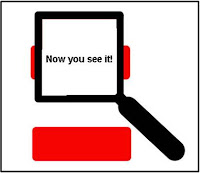 Do you want to amaze your students? I’ll tell you how to create a revealer in ActivInspire to reveal answers hidden behind colored rectangles on your flipchart page. First you will need to draw a square or rectangle. I like to use a black line with a thickness of 20. Fill the square with another color such as red. Use the page zoom tool (found in the view menu) to zoom in on the filled square. Select the magic ink tool which can be found in the tools menu. You can change the size of the magic ink tool using the line thickness slider on the main toolbox. Erase the red color inside the square. Make sure you move the square to the top layer in the object browser. Otherwise you aren’t going to be able to see the red color erase when you use the magic ink tool. Select both the square and the magic ink shape and group them. Now go up to the upper right corner of the window to choose “best fit” from the scale drop down to set the page zoom back to normal. Type the answers to your questions and cover them with filled rectangle shapes. Be sure to move the filled rectangle shapes covering your answers to the top layer, but below the revealer square (square and magic ink shape). Now have your students come to the board to move your revealer square over the covered answers and watch their amazed faces. Now that you have created your revealer tool, you can add it to other pages in your flipchart simply by dragging it into another page in the page browser. You can also copy the revealer square, open another flipchart and paste it into a page there as well. So, you really only have to make the revealer tool once unless you want to make another shape such as a circle. Of course you could just make them over and over again. It’s so easy, even a caveman can do it!
Do you want to amaze your students? I’ll tell you how to create a revealer in ActivInspire to reveal answers hidden behind colored rectangles on your flipchart page. First you will need to draw a square or rectangle. I like to use a black line with a thickness of 20. Fill the square with another color such as red. Use the page zoom tool (found in the view menu) to zoom in on the filled square. Select the magic ink tool which can be found in the tools menu. You can change the size of the magic ink tool using the line thickness slider on the main toolbox. Erase the red color inside the square. Make sure you move the square to the top layer in the object browser. Otherwise you aren’t going to be able to see the red color erase when you use the magic ink tool. Select both the square and the magic ink shape and group them. Now go up to the upper right corner of the window to choose “best fit” from the scale drop down to set the page zoom back to normal. Type the answers to your questions and cover them with filled rectangle shapes. Be sure to move the filled rectangle shapes covering your answers to the top layer, but below the revealer square (square and magic ink shape). Now have your students come to the board to move your revealer square over the covered answers and watch their amazed faces. Now that you have created your revealer tool, you can add it to other pages in your flipchart simply by dragging it into another page in the page browser. You can also copy the revealer square, open another flipchart and paste it into a page there as well. So, you really only have to make the revealer tool once unless you want to make another shape such as a circle. Of course you could just make them over and over again. It’s so easy, even a caveman can do it!
Monday, April 25, 2011
How To Create a Revealer Tool in ActivInspire
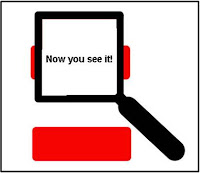 Do you want to amaze your students? I’ll tell you how to create a revealer in ActivInspire to reveal answers hidden behind colored rectangles on your flipchart page. First you will need to draw a square or rectangle. I like to use a black line with a thickness of 20. Fill the square with another color such as red. Use the page zoom tool (found in the view menu) to zoom in on the filled square. Select the magic ink tool which can be found in the tools menu. You can change the size of the magic ink tool using the line thickness slider on the main toolbox. Erase the red color inside the square. Make sure you move the square to the top layer in the object browser. Otherwise you aren’t going to be able to see the red color erase when you use the magic ink tool. Select both the square and the magic ink shape and group them. Now go up to the upper right corner of the window to choose “best fit” from the scale drop down to set the page zoom back to normal. Type the answers to your questions and cover them with filled rectangle shapes. Be sure to move the filled rectangle shapes covering your answers to the top layer, but below the revealer square (square and magic ink shape). Now have your students come to the board to move your revealer square over the covered answers and watch their amazed faces. Now that you have created your revealer tool, you can add it to other pages in your flipchart simply by dragging it into another page in the page browser. You can also copy the revealer square, open another flipchart and paste it into a page there as well. So, you really only have to make the revealer tool once unless you want to make another shape such as a circle. Of course you could just make them over and over again. It’s so easy, even a caveman can do it!
Do you want to amaze your students? I’ll tell you how to create a revealer in ActivInspire to reveal answers hidden behind colored rectangles on your flipchart page. First you will need to draw a square or rectangle. I like to use a black line with a thickness of 20. Fill the square with another color such as red. Use the page zoom tool (found in the view menu) to zoom in on the filled square. Select the magic ink tool which can be found in the tools menu. You can change the size of the magic ink tool using the line thickness slider on the main toolbox. Erase the red color inside the square. Make sure you move the square to the top layer in the object browser. Otherwise you aren’t going to be able to see the red color erase when you use the magic ink tool. Select both the square and the magic ink shape and group them. Now go up to the upper right corner of the window to choose “best fit” from the scale drop down to set the page zoom back to normal. Type the answers to your questions and cover them with filled rectangle shapes. Be sure to move the filled rectangle shapes covering your answers to the top layer, but below the revealer square (square and magic ink shape). Now have your students come to the board to move your revealer square over the covered answers and watch their amazed faces. Now that you have created your revealer tool, you can add it to other pages in your flipchart simply by dragging it into another page in the page browser. You can also copy the revealer square, open another flipchart and paste it into a page there as well. So, you really only have to make the revealer tool once unless you want to make another shape such as a circle. Of course you could just make them over and over again. It’s so easy, even a caveman can do it!
Labels:
Promethean
Subscribe to:
Post Comments (Atom)
No comments:
Post a Comment