We all have tests typed in Microsoft Word but if you are using the Classroom Performance System to give a “teacher led” test to your students, it would be nice to have the test typed in CPS. But do you really want to type the test all over again in CPS? No, you probably don’t. You do have the option to print the test out and use the “Fast Grade” option in CPS to give the test to your students using the “student paced” or “student practice” mode. However, that’s not paperless. CPS offers you the ability to give your test totally paperless on Earth Day (April 22, 2010) for example. You don’t have to print the test out or use Scantron sheets and the test is graded immediately once the teacher clicks the end button.
The first thing you have to do is to format your Word document so that CPS recognizes it. Then you will need to save it as an RTF file. The following is the way your test must be formatted:
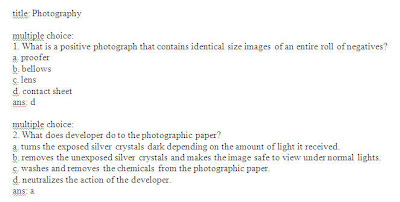
The next step is to open CPS, click on the “prepare” tab, and the “lessons & Assessments” tab. Then click the “import” button on the lessons group. Click the “browse” button in the CPS – Import window. Choose “rtf file” from the file type dropdown. Navigate to the rtf Word file and double click it or choose open. Now you will see your test listed under your database.
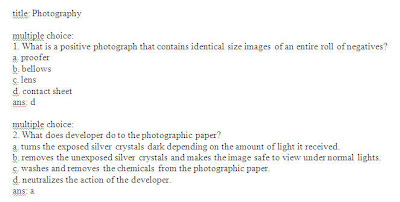
No comments:
Post a Comment